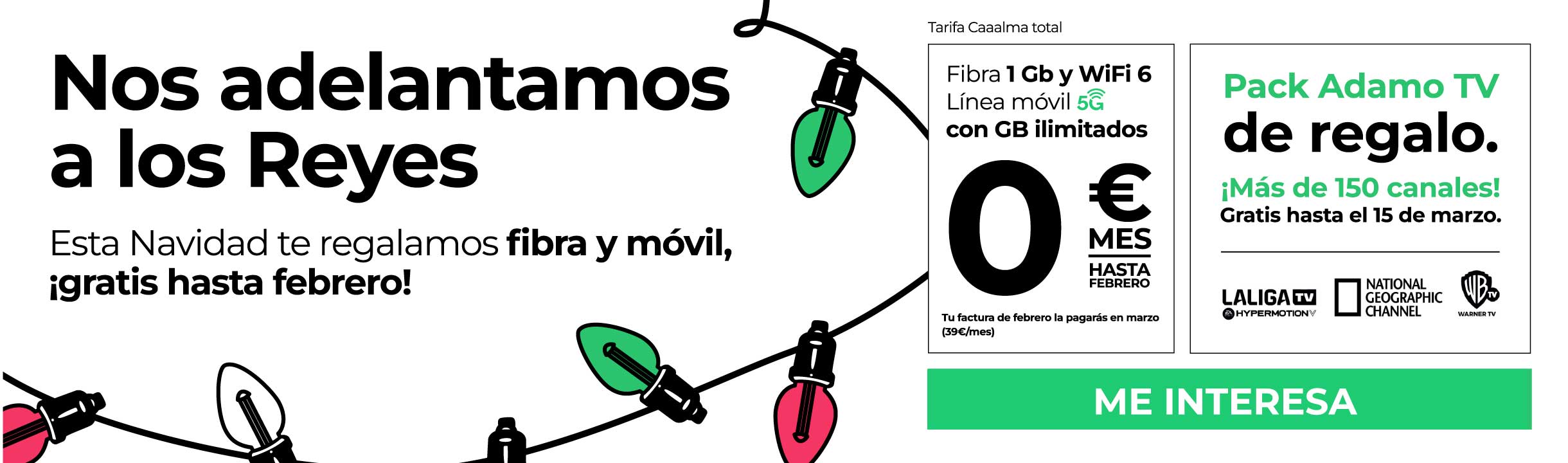¿La fibra de Adamo llega a tu casa?
Adamo: fibra y móvil al mejor precio con las tarifas Caaalma
Todas nuestras líneas móviles cuentan con tecnología 
tarifa CAAALMAFibra 400 Mb
Móvil 25 GB
25 GB
tarifa CAAALMA
Fibra 400 Mb
Móvil 25 GB
25 GB
0
€
/mes
hasta febrero (después 29€/mes)
- Llamadas ilimitadas
- Líneas móviles adicionales desde 7€
- Tu factura de febrero la empezarás a pagar en marzo
tarifa CAAALMA TOTALFibra 1 Gb + WiFi 6
Móvil Ilimitado
Ilimitado
tarifa CAAALMA TOTAL
Fibra 1 Gb + WiFi 6
Móvil Ilimitado
Ilimitado
0
€
/mes
hasta febrero (después 39€/mes)
- Llamadas ilimitadas
- Líneas móviles adicionales desde 1€
- Tu factura de febrero la empezarás a pagar en marzo
tarifa CAAALMA TOTALFibra 1 Gb+ WiFi 6
2 Móviles Ilimitados
Ilimitados
tarifa CAAALMA TOTAL
Fibra 1 Gb+ WiFi 6
2 Móviles Ilimitados
Ilimitados
1
€
/mes
hasta febrero (después 40€/mes)
- Llamadas ilimitadas
- Líneas móviles adicionales desde 7€
- Tu factura de febrero la empezarás a pagar en marzo
HABLEMOS
- Llámanos gratis al

¿Quieres contratar?
Te llamamos nosotros
Comparte tu número de teléfono
Nuestro horario de atención es L-D de 08 a 21h
Nuestro horario de atención es L-D de 08 a 21h